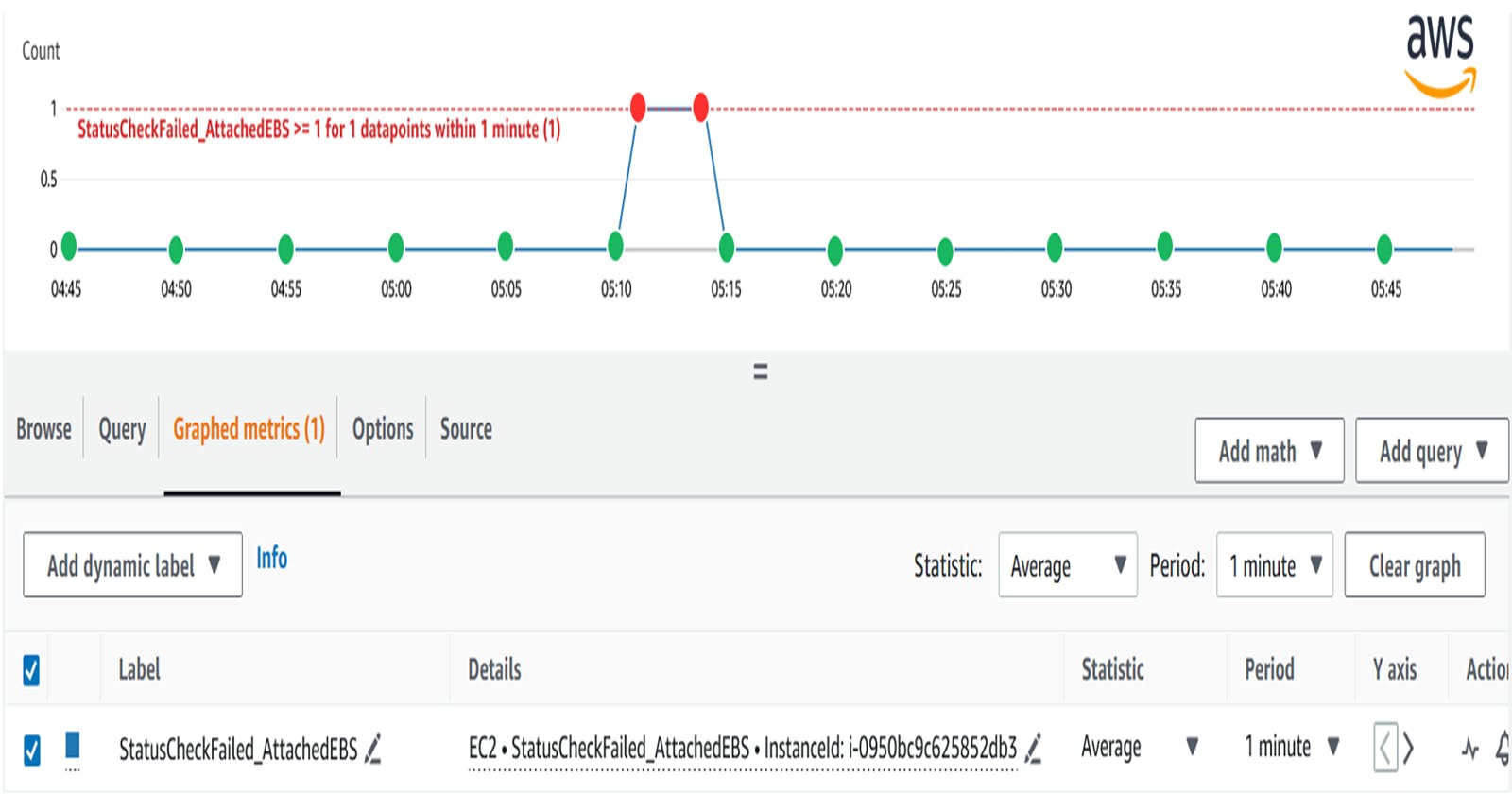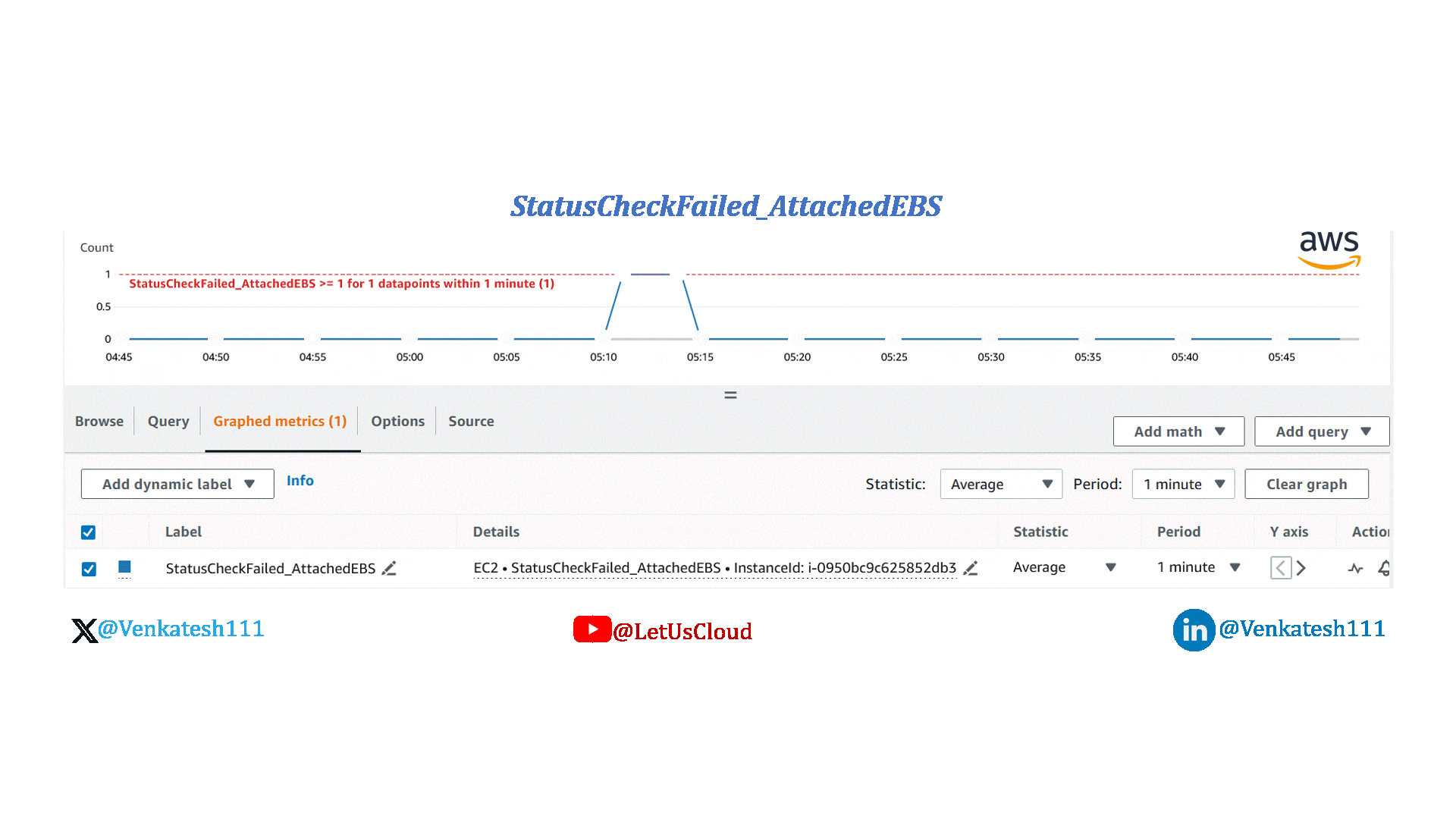AWS CloudWatch Metric : Monitor EC2 instance reachability to EBS volumes
StatusCheckFailed_AttachedEBS
AWS announced on Oct 11, 2023, the new CloudWatch Metric StatusCheckFailed_AttachedEBS
You can now use the StatusCheckFailed_AttachedEBS CloudWatch Metric to monitor EBS Volume reachability from EC2 and also EBS I/O performance
EBS Status Checks Overview:
Monitor Amazon EBS volumes attached to instances.
Check if volumes are reachable and can complete I/O operations.
CloudWatch Key Metric: StatusCheckFailed_AttachedEBS :
Metric StatusCheckFailed_AttachedEBS is s binary value indicating impairment if attached EBS volumes fail I/O operations.
Detects issues with compute or EBS infrastructure.
Causes of Failure:
Hardware or software issues on the storage subsystems underlying the EBS volumes
Hardware issues on the physical host that impact the reachability of the EBS volumes
Connectivity issues between instance and EBS volumes.
Actions for Failed Checks:
Wait for AWS resolution or take proactive measures.
Options include replacing affected volumes or stopping/restarting the instance.
Improving Workload Resilience:
Use the StatusCheckFailed_AttachedEBS metric to create CloudWatch alarms.
Trigger actions like failing over to a secondary instance or Availability Zone.
Monitoring I/O Performance:
Utilize EBS CloudWatch metrics to monitor and replace impaired volumes.
Address physical host issues impacting EBS volume reachability.
Note:
Attached EBS status check metric available only for Nitro instances.
The most used t2.micro instance by beginners is not Nitro based instance, which means you cannot implement the StatusCheckFailed_AttachedEBS metric for t2.micro instance
The following virtualized instances are built on the Nitro System:
General purpose: A1, M5, M5a, M5ad, M5d, M5dn, M5n, M5zn, M6a, M6g, M6gd, M6i, M6id, M6idn, M6in, M7a, M7g, M7gd, M7i, M7i-flex, T3, T3a, and T4g
Compute optimized: C5, C5a, C5ad, C5d, C5n, C6a, C6g, C6gd, C6gn, C6i, C6id, C6in, C7a, C7g, C7gd, C7gn, C7i, Hpc6a, Hpc7g, and Hpc7a
Memory optimized: Hpc6id, R5, R5a, R5ad, R5b, R5d, R5dn, R5n, R6a, R6g, R6gd, R6i, R6idn, R6in, R6id, R7a, R7g, R7gd, R7iz, U-3tb1, U-6tb1, U-9tb1, U-12tb1, U-18tb1, U-24tb1, X2gd, X2idn, X2iedn, X2iezn, and z1d
Storage optimized: D3, D3en, I3en, I4g, I4i, Im4gn, and Is4gen
Accelerated computing: DL1, G4ad, G4dn, G5, G5g, Inf1, Inf2, P3dn, P4d, P4de, P5, Trn1, Trn1n, and VT1
Not viewable using the describe-instance-status AWS CLI command.
Optimize Your Workload:
Proactive monitoring and actions for enhanced AWS performance.
Leverage metrics to ensure reliability and address issues promptly.
For More details please check the below links
Let's connect and explore Cloud and AWS.
#AWS #EBS #CloudWatch #EC2 #Cloud